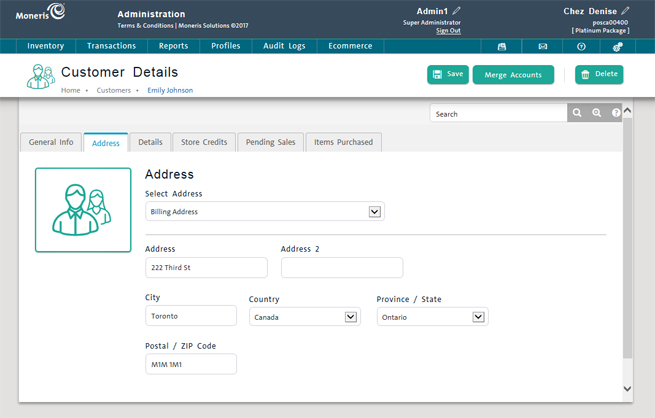
When you register a new customer, you can enter optional customer information including a billing address and customer options such as assignment to a pricing group and language of correspondence. To enter this information now, follow the instructions in this topic. You can also enter this information later by editing the customer's record.
NOTE: This topic assumes that you have just finished registering a new customer. If you are entering optional customer information at a later time, go to Editing Customer Details.
From the PAYD Administration main screen, click Profiles.
On the Profiles menu, under the Customers section, click Search.
Search for the customer you wish to edit.
Click on their Customer ID in the search results to open their profile.
On the Customer Details screen, click the Address tab.
The Address tab appears.
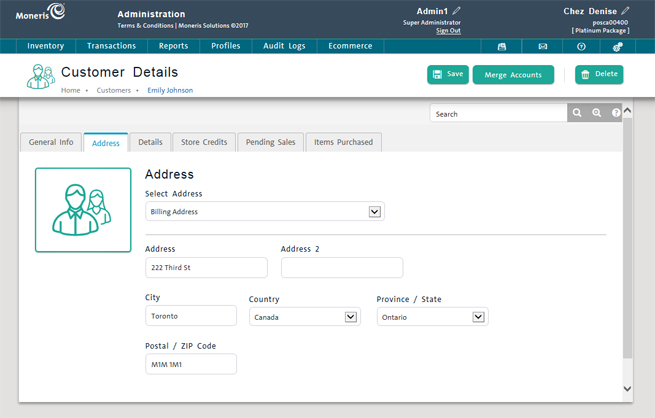
Complete the fields as follows:
Address - Enter the customer's billing street address.
City - Enter the customer's billing address city.
Country - Select the customer's billing address country from the drop-down list.
Province/State - Select the customer's billing address state or province from the drop-down list. Options are populated based on Country.
Postal/ZIP code - Enter the customer's billing address postal or zip code.
Click the Save button at the top of the screen.
Click the Details tab.
The Details tab appears.

To assign or re-assign the customer to a pricing group, select the group from the Pricing Group drop-down list.
NOTE: The customer is able to receive any discounts or perks associated with the pricing group when they login to the eCommerce website with a user name/password that is associated with their customer profile.
From the Language Of Correspondence drop-down list, select English or French as appropriate. The default is English.
If the customer has tax exemption status, complete the tax exemption fields as follows:
Tax Exemptions - Place checkmarks in the Tax Exemptions checkboxes to exempt this customer from paying the checked tax on transactions. If the customer does not have tax exempt status, leave these boxes unchecked.
Tax Exemption Registration - Enter the tax exemption registration number/ID on the tax exemption identity card provided by the customer (for customers entitled to a tax exemption) into this field.
Band Number - Enter the band or registry number on the Certificate of Indian Status identity card provided by the customer (for customers entitled to a tax exemption) into this field.
In the Notes textbox, add or edit any notes you want to store about the customer.
Click the Save button at the top of the screen.
Merging Duplicate Client Profiles