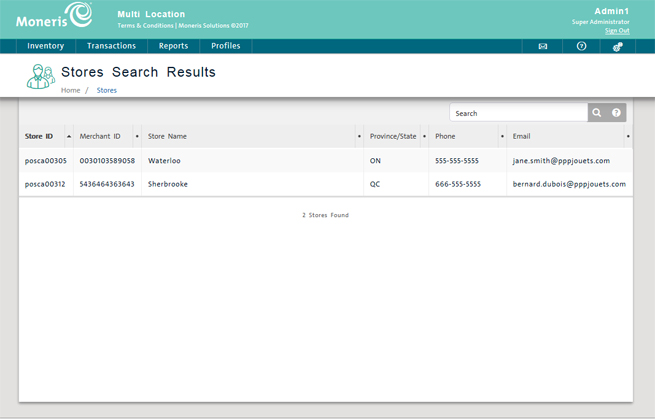
Use the Stores screen to view or edit details about the stores in your the PAYD Pro PlusTM Multi Location Solution. Start by finding the store in Stores Search Results screen and then you can view or edit the store details as required.
On the Multi Location Administration main screen, click the Profiles menu.
On the Profiles menu, under the Stores section, click Search.
The Stores Search Results screen displays a list of all the stores associated with your PAYD Pro Plus Multi Location account.
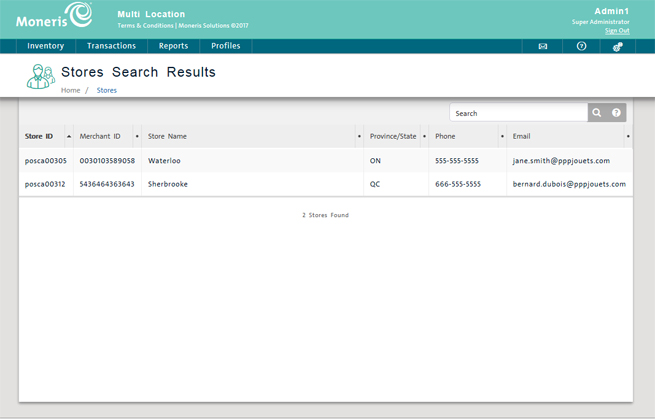
Find the store by:
Browsing the store list.
OR
Using search (see Searching the Stores).
On the store list, click the Store ID.
The Stores screen displays the store information with the Contact Information tab selected.
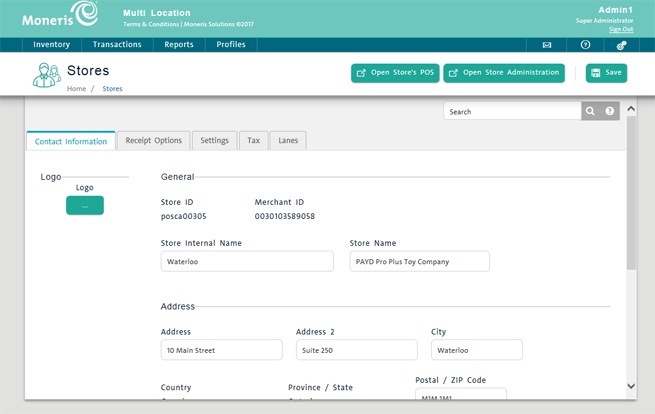
The tabs on the Stores screen access the selected store's PAYD Administration configuration settings, as referenced below.
On the Stores screen, click the Contact Information tab.
See Configuring Merchant Contact Information for more help.
On the Stores screen, click the Receipt Options tab.
See Configuring Receipt Options for more help.
On the Stores screen, click the Settings tab.
See Configuring Other Merchant Settings for more help.
On the Stores screen, click the Tax tab.
See Configuring Tax Rates for more help.
On the Stores screen, click the Lanes tab.
See Configuring Lanes (POSs) for more help.
The Multi Location Administration Main Screen