Exchanging a Sale Item
When returning sale items, you (or your customer) can choose to return one, more or all of the items for exchange instead of for a refund. If only some of the sale items are exchanged or all items are exchanged but for a lower value, the return's remaining balance is owed to the customer and you must therefore process a refund for this amount.
EXAMPLE: A customer is returning two (2) items priced at $4.00 and $10.00 respectively. The customer wants to exchange the first item for one in a different colour but priced the same, and to receive a refund for the second item. In this case, the customer receives the exchanged item and a refund of $10.00 (not counting taxes, discounts, etc.).
As in the case of refunded items, you select items for exchange after all the relevant sale items have been added to the return (see Transacting a Return: Quickview).
NOTE: Before exchanging any sale items, please refer to the important notes below.
To exchange a sale item:
-
Search for the transaction containing the item the customer wishes to exchange.
-
Once the transaction is located, click its Return button.
The Select product(s) for return or exchange popup appears.
-
Click the + symbol next to the items on the bill that the customer is returning.
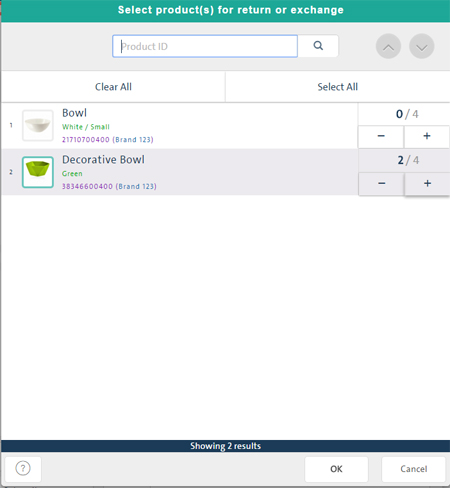
-
Click the OK button at the bottom of the popup.
The POS view appears with the item(s) being returned shown as a negative amount on the bill.
-
Search or scan to add the product(s) to the bill that the customer is taking in exchange.
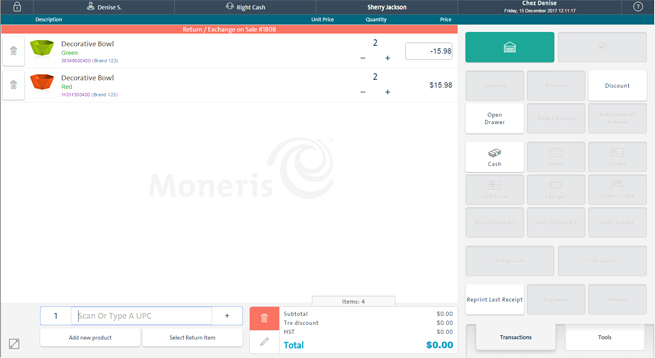
-
Process a refund for the remaining balance based on the payment type being used:
NOTE: If the return's remaining balance is positive, see the important notes below.
To remove an exchange item from the return:
If an item with a $0 price is added to the sale or return:
NOTE: To use the Virtual Numeric Keypad, it needs to be enabled in the Configuration - Lanes screen.
Important Notes About Exchanges
● On an exchange, you can select a totally different item from the one being returned with a lower or higher value. If the value is higher, the difference is deducted from the return's balance, i.e., the amount owed to the customer (shown as a negative) is reduced. If the value is lower, it is added to the return's balance, i.e., the amount owed to the customer (shown as a negative) is increased.
EXAMPLE: A customer is returning two (2) items priced at $4.00 and $10.00 respectively. The customer wants a refund for the first item and to exchange the second item for a different item of a lower value ($7.00). In this case, the customer is owed a refund consisting of the amount of the first item ($4.00) plus the difference between the exchange items ($10.00 - $7.00 = $3.00), for a total refund of $7.00 (not counting taxes, discounts, etc.).
EXAMPLE: A customer is returning three (3) items priced at $20.00, $4.00 and $10.00 respectively. The customer wants a refund for the first two (2) items and to exchange the third item for a different item of a higher value ($15.00). In this case, the customer is owed a refund consisting of the total amount of the first two (2) items ($24.00) minus the difference between the exchange items ($15.00 - $10.00 = $5.00), for a total refund of $19.00 (not counting taxes, discounts, etc.).
● On a return where any combination of exchanges/refunds/price changes results in a positive refund balance, the customer owes and the transaction is processed as a sale instead.
EXAMPLE: A customer is returning three (3) items priced at $8.00, $4.00 and $10.00 respectively. The customer wants a refund for the first two (2) items and to exchange the third item for a different item of a higher value ($30.00). In this case, the customer is owed a refund consisting of the total of the first two (2) items ($12.00) minus the difference between the exchange items ($30.00 - $10.00 = $20.00), resulting in a positive return balance of $8.00. In this case, the customer owes the $8.00 to you the merchant, and the return is processed as a purchase instead.
Related Topics
Transacting a Return: Quickview
Processing an Independent Refund
Selecting Items for Return
Completing the Return
Finding the Original Sale
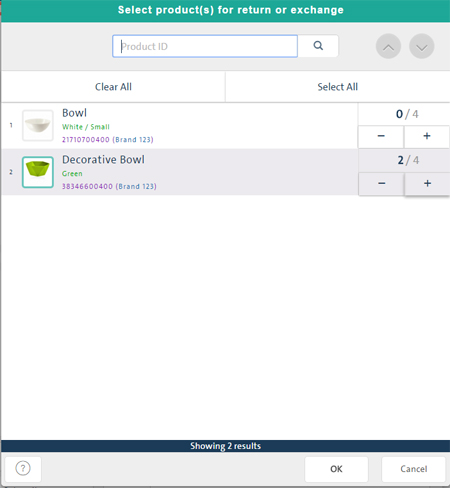
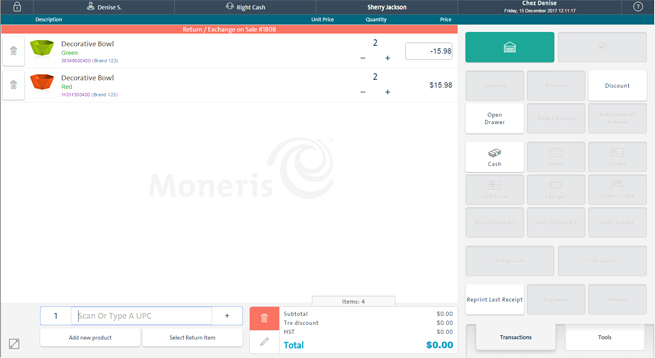
 ) button.
) button.